SendGrid Webhooks
To integrate SendGrid webhooks with ngrok:
This guide covers how to use ngrok to integrate your localhost app with SendGrid by using Webhooks. SendGrid webhooks can be used to notify an external application with information about events that occur as SendGrid processes your email.
By integrating ngrok with SendGrid, you can:
- Develop and test SendGrid webhooks locally, eliminating the time in deploying your development code to a public environment and setting it up in HTTPS.
- Inspect and troubleshoot requests from SendGrid in real-time via the inspection UI and API.
- Modify and Replay SendGrid Webhook requests with a single click and without spending time reproducing events manually in your SendGrid account.
- Secure your app with SendGrid validation provided by ngrok. Invalid requests are blocked by ngrok before reaching your app.
Step 1: Start your app
For this tutorial, we'll use the sample NodeJS app available on GitHub.
To install this sample, run the following commands in a terminal:
git clone https://github.com/ngrok/ngrok-webhook-nodejs-sample.git
cd ngrok-webhook-nodejs-sample
npm install
This will get the project installed locally.
Now you can launch the app by running the following command:
npm start
The app runs by default on port 3000.
You can validate that the app is up and running by visiting http://localhost:3000. The application logs request headers and body in the terminal and responds with a message in the browser.
Step 2: Launch ngrok
Once your app is running successfully on localhost, let's get it on the internet securely using ngrok!
-
If you're not an ngrok user yet, just sign up for ngrok for free.
-
Go to the ngrok dashboard and copy your Authtoken.
Tip: The ngrok agent uses the auth token to log into your account when you start a tunnel. -
Start ngrok by running the following command:
ngrok http 3000 -
ngrok will display a URL where your localhost application is exposed to the internet (copy this URL for use with SendGrid).
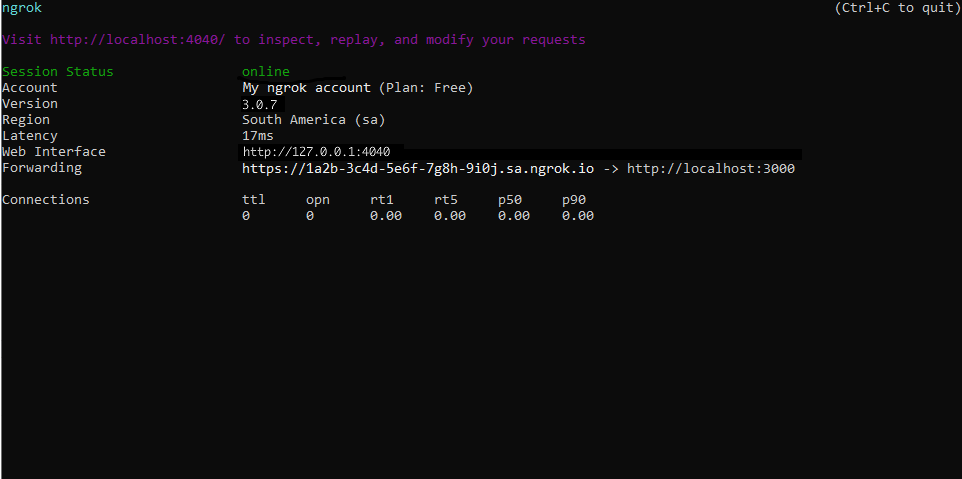
Step 3: Integrate SendGrid
To register an event webhook to your SendGrid account follow the instructions below:
-
Access the SendGrid Dashboard, and then sign in using your SendGrid credentials.
-
On the left menu, click Settings and then click Mail Settings.
-
In the Mail Settings page, click Event Webhook.
-
In the Event Webhook popup, select
Noneas the Authorization Method and in the HTTP Post URL field enter the URL provided by the ngrok agent to expose your application to the internet (i.e.https://1a2b-3c4d-5e6f-7g8h-9i0j.sa.ngrok.io).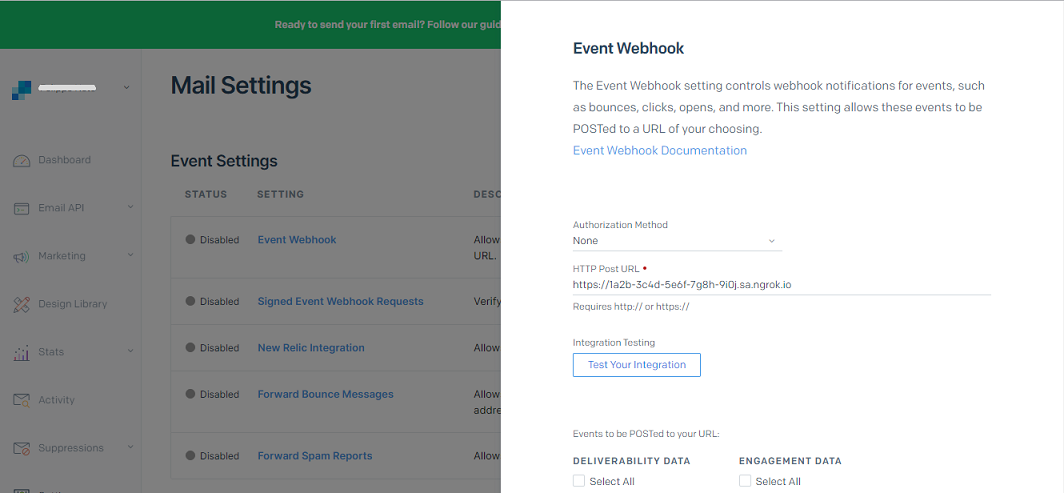
-
Click Test Your Integration and confirm your localhost app receives information about this test.
-
Under DELIVERABILITY DATA, select the Select All option.
-
Under Event Webhook Status, click ENABLED and then click Save.
Run Webhooks with SendGrid and ngrok
To activate the webhook you need to send an email through SendGrid. SendGrid processes your email and upon successful or failed delivery notifies your localhost application accordingly.
To send an email you can either use SendGrid Web API or SMTP.
-
In the SendGrid UI, click Email API on the left menu, and then click Integration Guide.
-
In the Integrate using our Web API or SMTP Relay page, click Choose in the Web API tile, and then click Choose in the cURL tile.
-
In the My First API Key Name field, type
myappkey, and then click Create Key. -
Open a terminal on your desktop, run the command to export the SendGrid API Key, and then run the curl command. Note: Replace the
email fromfield with the email you have registered in SendGrid as sender identity. Note: Replace theemail tofield with a real email in which you can confirm the email receipt.
Confirm your localhost app receives notifications about the email being both processed and delivered.
Tip: SendGrid sends different request body contents depending on the event you select during the webhook registration.
- Optionally, in the SendGrid UI, click Activity, and then click Search.
Confirm the delivery of the email you have sent using the SendGrid Web API.
Inspecting requests
When you launch the ngrok agent on your local machine, you can see two links:
- The URL to your app (it ends with
ngrok-free.appfor free accounts orngrok.appfor paid accounts when not using custom domains) - A local URL for the Web Interface (a.k.a Request Inspector).
The Request Inspector shows all the requests made through your ngrok tunnel to your localhost app. When you click on a request, you can see details of both the request and the response.
Seeing requests is an excellent way of validating the data sent to and retrieved by your app via the ngrok tunnel. That alone can save you some time dissecting and logging HTTP request and response headers, methods, bodies, and response codes within your app just to confirm you are getting what you expect.
To inspect SendGrid's webhooks call, launch the ngrok web interface (i.e. http://127.0.0.1:4040), and then click one of the requests sent by SendGrid.
From the results, review the response body, header, and other details:
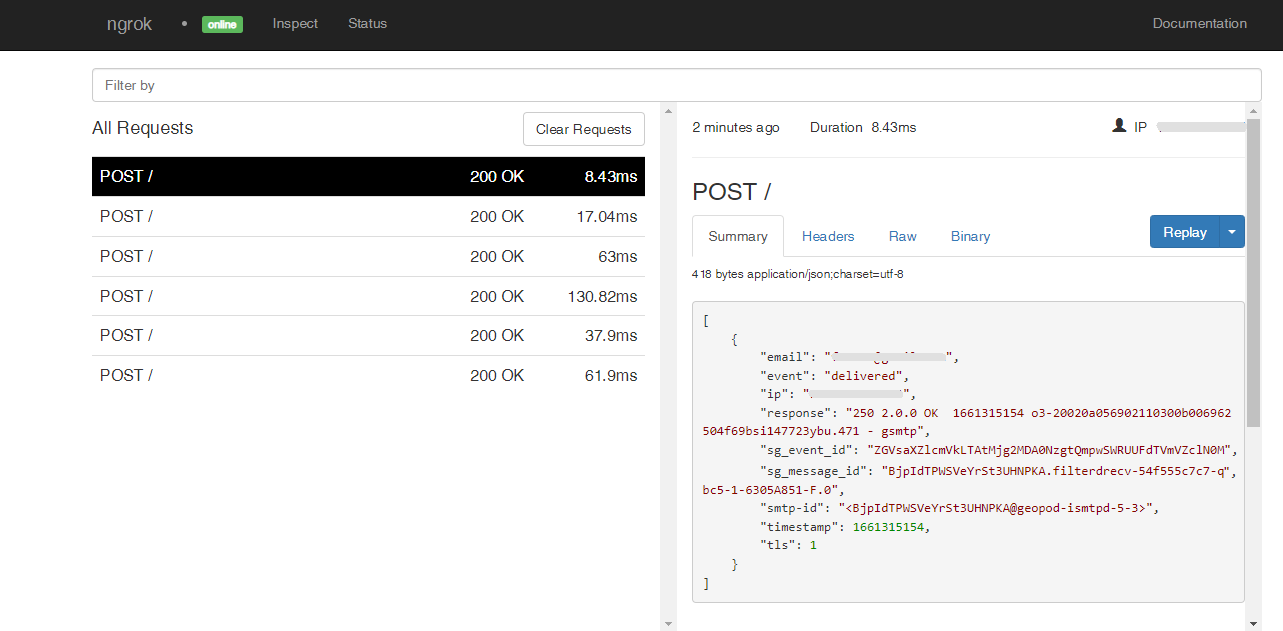
Replaying requests
The ngrok Request Inspector provides a replay function that you can use to test your code without the need to trigger new events from SendGrid. To replay a request:
-
In the ngrok inspection interface (i.e.
http://localhost:4040), select a request from SendGrid. -
Click Replay to execute the same request to your application or select Replay with modifications to modify the content of the original request before sending the request.
-
If you choose to Replay with modifications, you can modify any content from the original request. For example, you can modify the email of the body of the request.
-
Click Replay.
Verify that your local application receives the request and logs the corresponding information to the terminal.
Secure webhook requests�
The ngrok signature webhook verification feature allows ngrok to assert that requests from your SendGrid webhook are the only traffic allowed to make calls to your localhost app.
Note: This ngrok feature is limited to 500 validations per month on free ngrok accounts. For unlimited, upgrade to Pro or Enterprise.
This is a quick step to add extra protection to your application.
-
Access the SendGrid Dashboard, and then sign in using your SendGrid credentials.
-
On the left menu, click Settings and then click Mail Settings.
-
In the Mail Settings page, click Signed Event Webhook Requests.
-
In the Signed Event Webhook Requests popup window, click Generate Verification Key, copy the value of the key that appears in the page, and then click Close. Tip: Make sure the Signed Event Webhook Request Status is ENABLED.
-
Restart your ngrok agent by running the command, replacing
{your verification key}with the value you copied before:ngrok http 3000 --verify-webhook sendgrid --verify-webhook-secret {your verification key} -
Reproduce the steps to send an email through your SendGrid account.
Verify that your local application receives the request and logs information to the terminal.