Contentful Webhooks
To integrate Contentful webhooks with ngrok:
This guide covers how to use ngrok to route Contentful Webhooks to your localhost app for development and integration testing. Contentful webhooks can be used to notify an external application whenever specific events occur in your Contentful account.
By integrating ngrok with Contentful, you can:
-
Develop and test Contentful webhooks locally, eliminating the time in deploying your development code to a public environment and setting it up in HTTPS.
-
Inspect and troubleshoot requests from Contentful in real-time via the inspection UI and API.
-
Modify and Replay Contentful webhook requests with a single click and without spending time reproducing events manually in your Contentful account.
-
Verify signed Contentful webhook requests at the edge using ngrok's webhook verification options:
--verify-webhook=contentful --verify-webhook-secret=<webhook signing secret>NOTEWebhook Request Verification can be enabled by Contentful customers with a Premium+ subscription.
Step 1: Start your app
For this tutorial, we'll use the sample NodeJS app available on GitHub.
To install this sample, run the following commands in a terminal:
git clone https://github.com/ngrok/ngrok-webhook-nodejs-sample.git
cd ngrok-webhook-nodejs-sample
npm install
This will get the project installed locally.
Now you can launch the app by running the following command:
npm start
The app runs by default on port 3000.
You can validate that the app is up and running by visiting http://localhost:3000. The application logs request headers and body in the terminal and responds with a message in the browser.
Step 2: Launch ngrok
Once your app is running successfully on localhost, let's get it on the internet securely using ngrok!
-
If you're not an ngrok user yet, just sign up for ngrok for free.
-
Go to the ngrok dashboard and copy your Authtoken.
Tip: The ngrok agent uses the auth token to log into your account when you start a tunnel. -
Start ngrok by running the following command:
ngrok http 3000Or with Contentful Webhook Request Verification enabled:
ngrok http 3000 --verify-webhook=contentful --verify-webhook-secret=<webhook signing secret> -
ngrok will display a URL where your localhost application is exposed to the internet (copy this URL for use with Contentful).
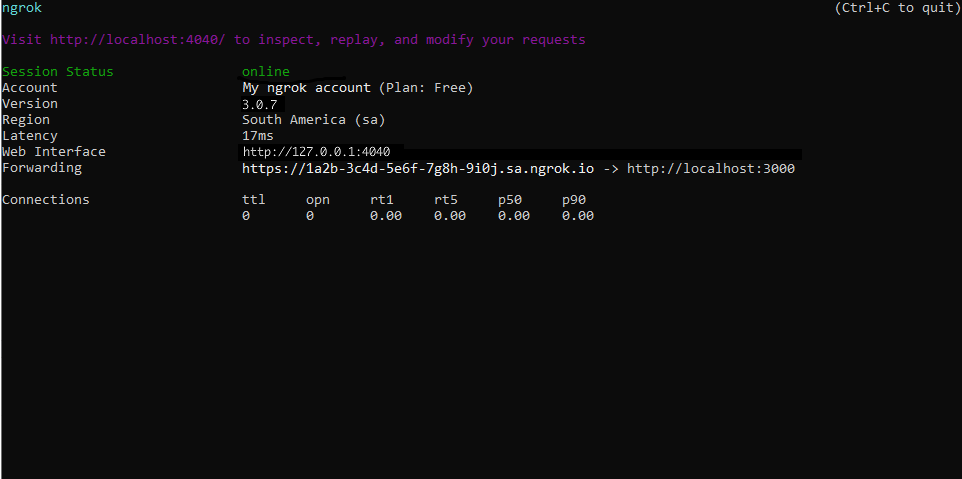
Step 3: Integrate Contentful
To register a webhook on your Contentful account follow the instructions below:
-
Access the Contentful site and sign in using your Contentful account.
-
On the home page, click Settings on the top meu, click Webhooks, and then click Add Webhook.
-
On the Webhook page, enter a name in the Name field and enter the URL provided by the ngrok agent to expose your application to the internet in the URL field (i.e.
https://1a2b-3c4d-5e6f-7g8h-9i0j.sa.ngrok.io).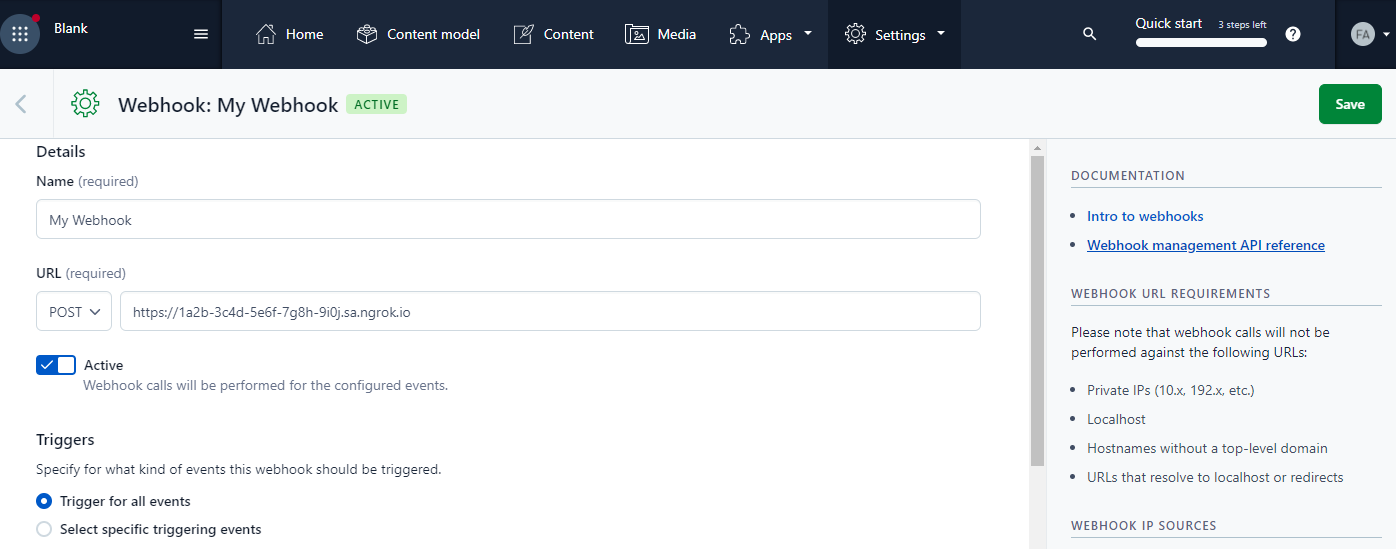
-
Make sure the Active switch is selected and Trigger for all events is selected under the Triggers section.
-
Select application/json as the Content type value and then click Save.
Run Webhooks with Contentful and ngrok
Contentful sends different request body contents depending on the event that is being triggered. You can select specific triggering events during the webhook configuration.
To trigger Contentful calls to your application follow the instructions below:
-
Access the Contentful site and sign in using your Contentful account.
-
On the home page, click Media on the top meu, click Add Asset, and then click Single asset.
-
On the Asset page, drag and drop an image from your desktop to the File area, and then click Publish.
Confirm your localhost app receives two event notifications and logs both headers and body in the terminal.
Optionally, you can verify the log of the webhook call in Contentful:
-
On the home page the Contentful site, click Settings on the top meu, click Webhooks, click the name of your webhook, and then click the Activity log tab.
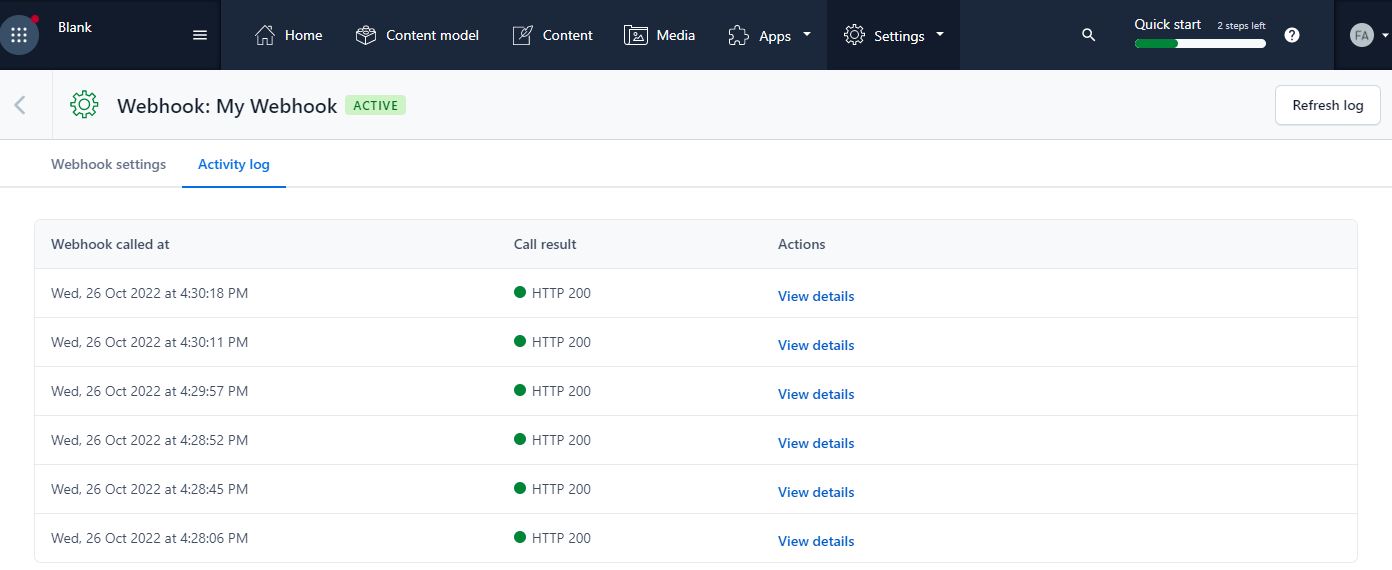
Inspecting requests
When you launch the ngrok agent on your local machine, you can see two links:
- The URL to your app (it ends with
ngrok-free.appfor free accounts orngrok.appfor paid accounts when not using custom domains) - A local URL for the Web Interface (a.k.a Request Inspector).
The Request Inspector shows all the requests made through your ngrok tunnel to your localhost app. When you click on a request, you can see details of both the request and the response.
Seeing requests is an excellent way of validating the data sent to and retrieved by your app via the ngrok tunnel. That alone can save you some time dissecting and logging HTTP request and response headers, methods, bodies, and response codes within your app just to confirm you are getting what you expect.
To inspect Contentful's webhooks call, launch the ngrok web interface (i.e. http://127.0.0.1:4040) and then click one of the requests sent by Contentful.
From the results, review the response body, header, and other details:
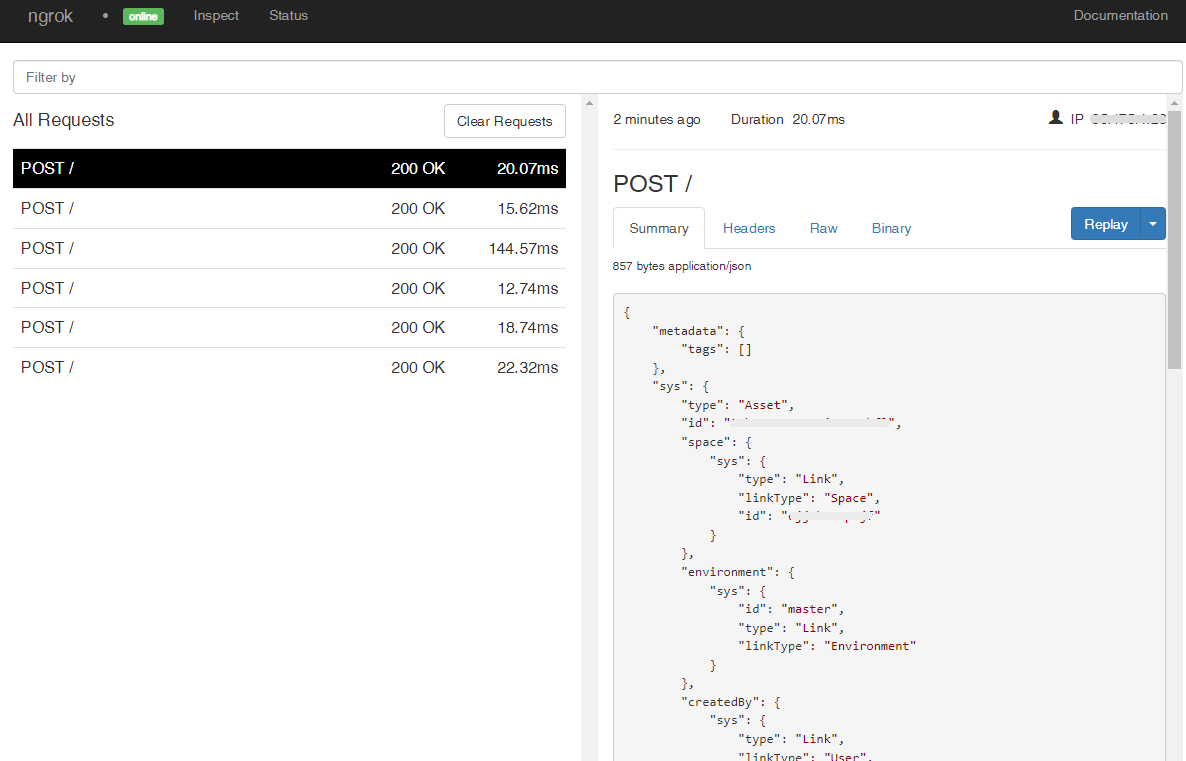
Replaying requests
The ngrok Request Inspector provides a replay function that you can use to test your code without the need to trigger new events from Contentful. To replay a request:
-
In the ngrok inspection interface (i.e.
http://localhost:4040), select a request from Contentful. -
Click Replay to execute the same request to your application or select Replay with modifications to modify the content of the original request before sending the request.
-
If you choose to Replay with modifications, you can modify any content from the original request. For example, you can modify the sys > type field inside the body of the request.
-
Click Replay.
Verify that your local application receives the request and logs the corresponding information to the terminal.
If Contentful Webhook Request Verification is enabled and you are verifying signed Contentful webhook requests at the edge using ngrok's webhook verification options: --verify-webhook=contentful --verify-webhook-secret=<webhook signing secret> replaying requests will not work outside of the 3 minute TTL.