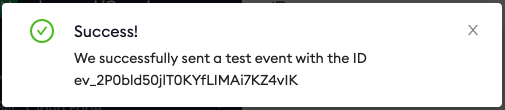AWS CloudWatch Event Destination
To send ngrok events to Cloudwatch:
This guide covers how to send ngrok events including network traffic logs into AWS CloudWatch. Some essential use-cases for ngrok events include providing a history of changes within an account, per request visibility for active monitoring/troubleshooting and security traffic inspection or SIEM usage.
By integrating ngrok with CloudWatch, you can:
- Quickly identify application issues in real-time using ngrok request events using CloudWatch visibility.
- Historically audit changes occurring within an account. Be able to historically audit changes within an account.
- Profile usage of your service by using CloudWatch queries and analytic charts.
- Identify security issues by using ngrok request events.
Step 1: Obtain CloudWatch Log Group ARN
For ngrok to successfully send events into CloudWatch we'll require a log group ARN. To either create or retrieve the ARN, reference the following link AWS Log role documentation.
Step 2: Create an Event Subscription
-
Using a browser, go to the ngrok dashboard and navigate to Events on the left hand navigation and select Create Subscription.
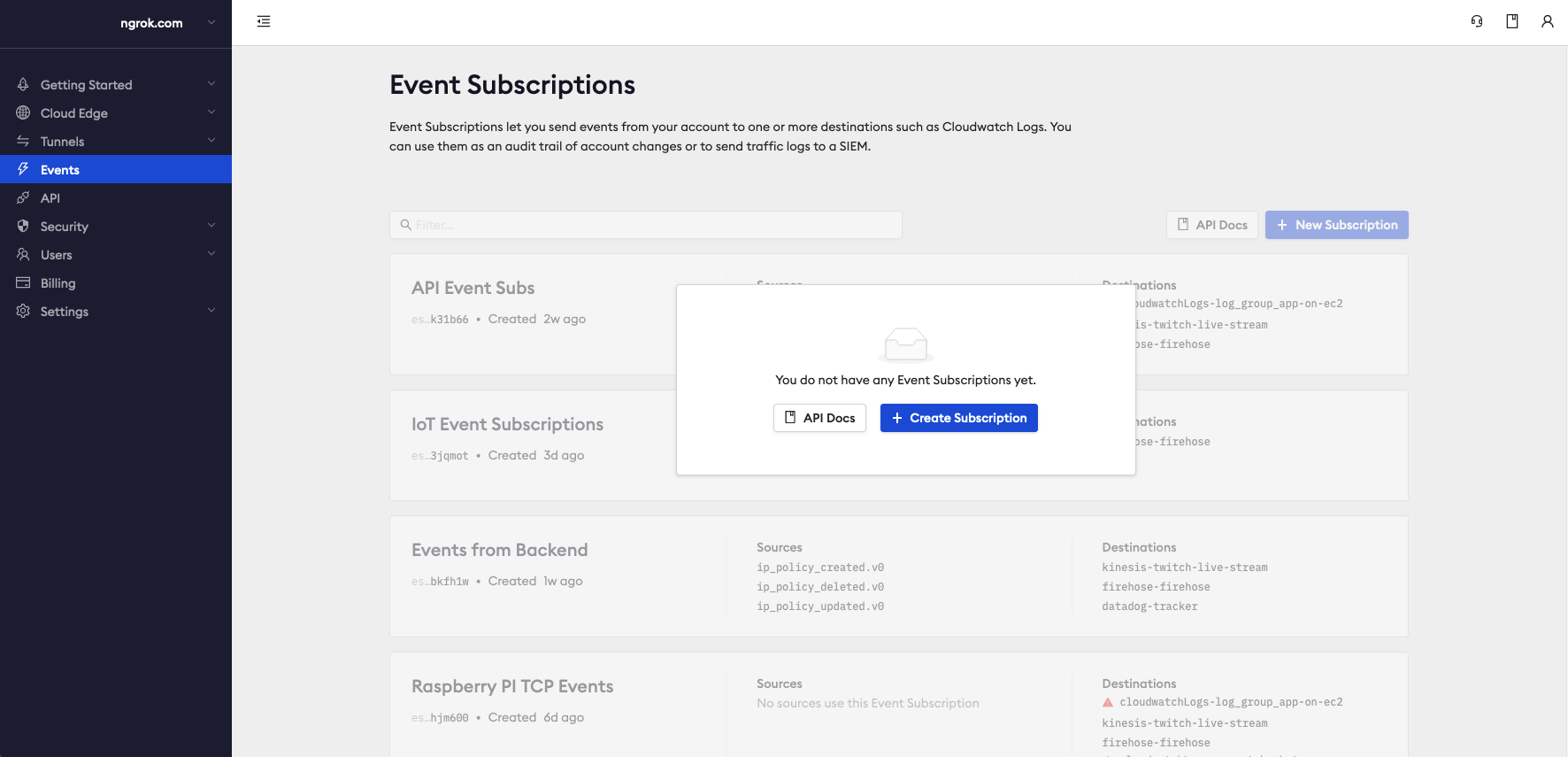
-
Within the Event Subscription configuration, provide a description for the event and within the sources tab select Add Source to pick and choose which events you would like to send to CloudWatch.
Once complete, select Add Event Sources to confirm your selections.
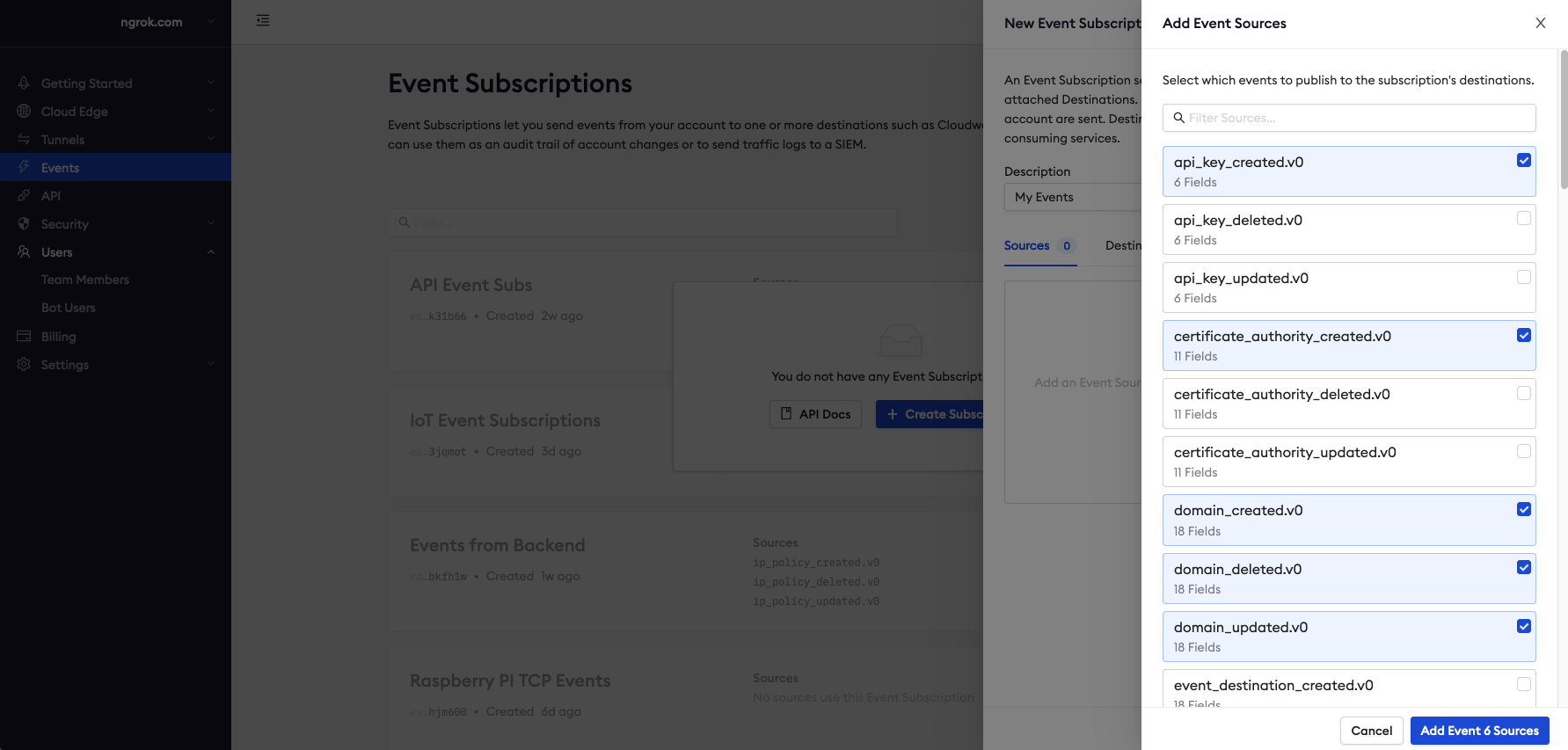
Step 3: Create Event Destination
To send the events to CloudWatch we'll need to assign an Event Destination to the Event Subscription.
-
Within the Event Subscription configuration Destination Tab, select Add Destination.
-
Choose AWS CloudWatch Logs as the target and fill in the correct information.
- Log Group ARN
- Description - Optional
-
Create IAM Role - An IAM role is required to allow ngrok to stream logs into CloudWatch. Using the information provided by your preferred method of creation, either API or CLI Script, create the IAM role and provide the role ARN.
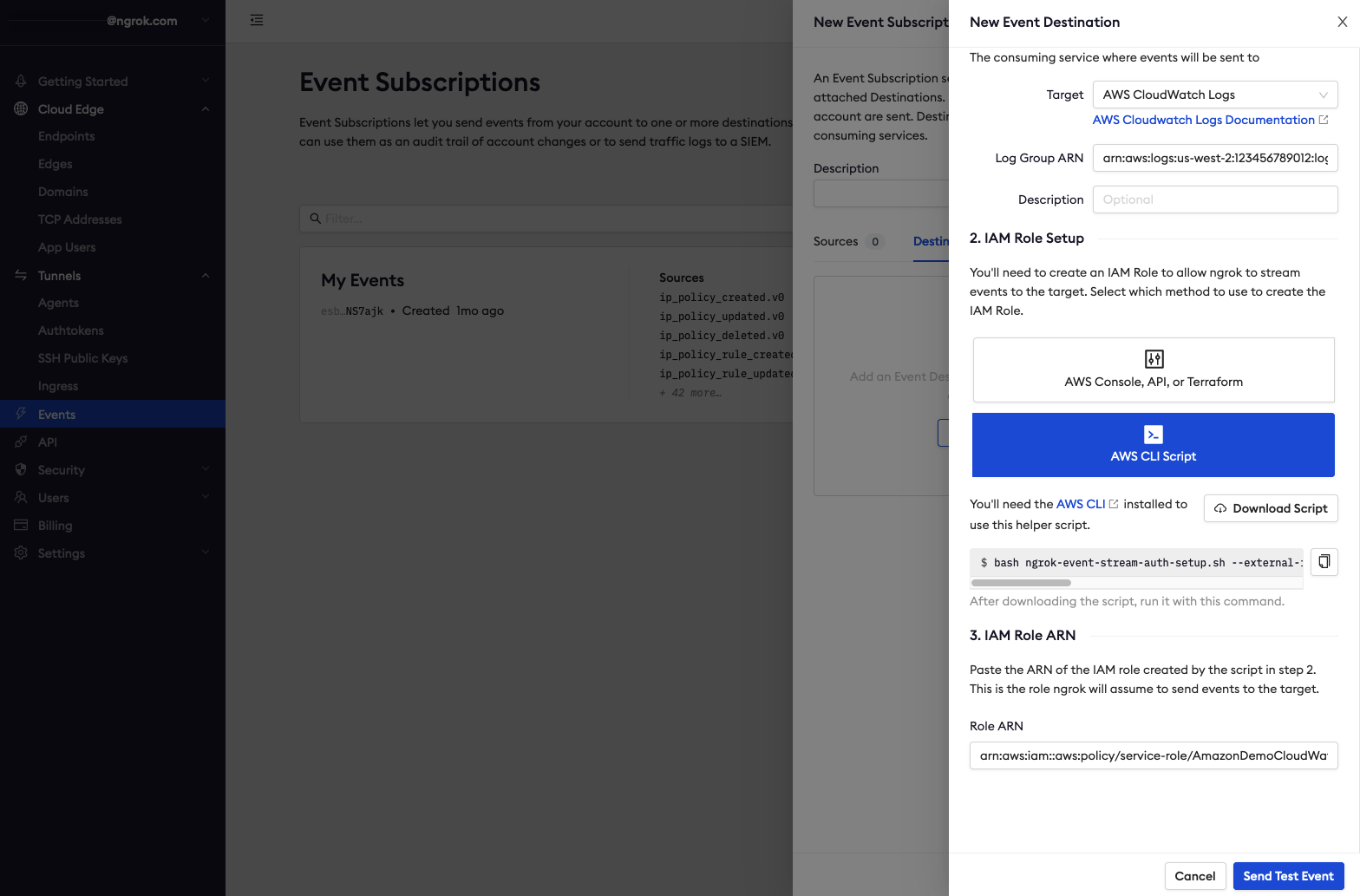
- Once all required inputs have values, select Send Test Event and you should be presented with a Success message. Select Done and the CloudWatch Event Destination setup is complete.